Collaboration in Todoist: Teamwork Made Simple
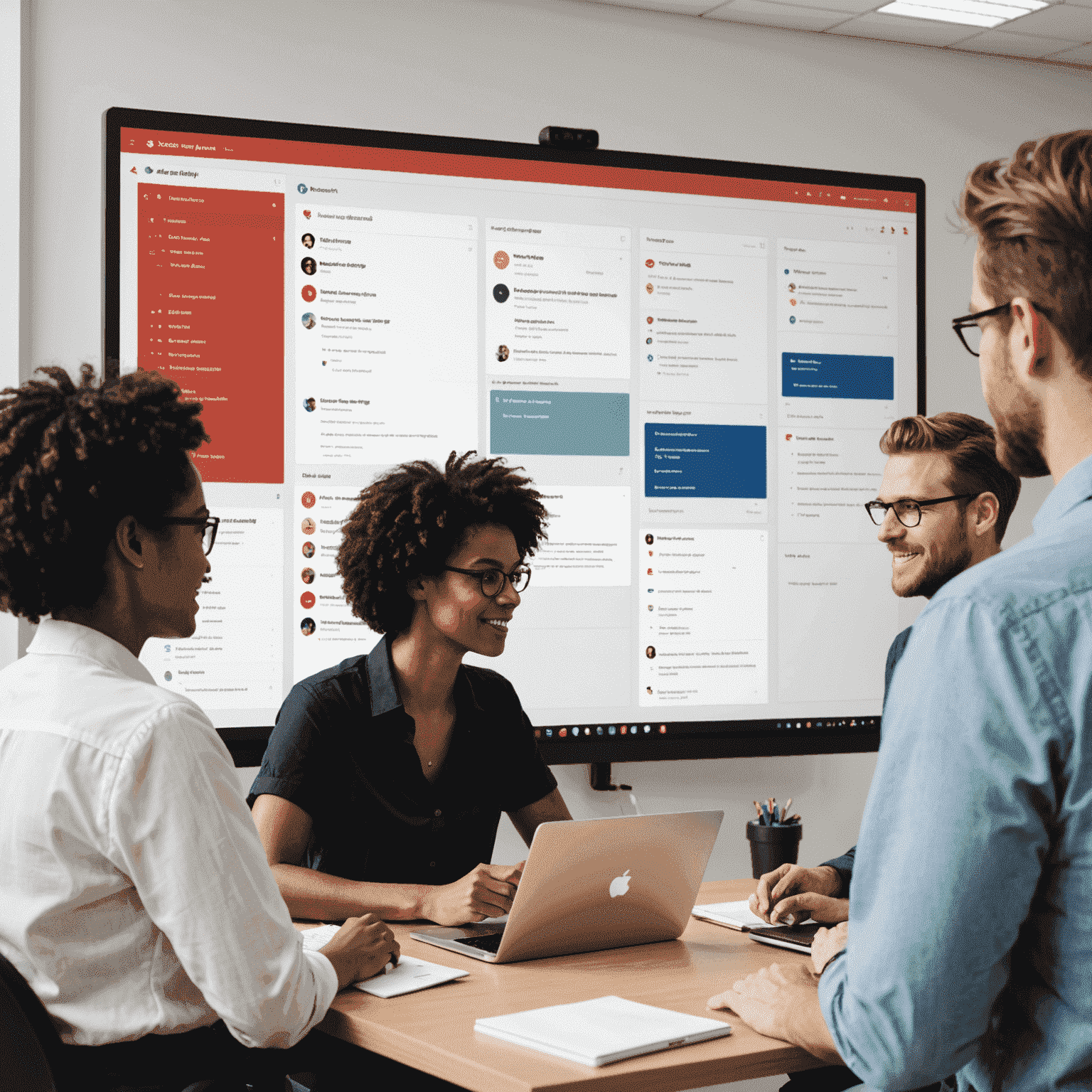
Todoist isn't just for personal productivity—it's a powerful tool for team collaboration and shared project planning. Whether you're using Todoist for Mac, MacOS, or your MacBook, the platform offers seamless ways to work together and achieve your goals.
Shared Projects: The Foundation of Collaboration
Start by creating a shared project in Todoist. This becomes your team's central hub for tasks, deadlines, and discussions. Here's how to make the most of shared projects:
- Invite team members using their email addresses or by sharing a project link
- Assign tasks to specific team members to clarify responsibilities
- Use labels to categorize tasks and make them easily filterable
- Set due dates to keep everyone on the same timeline
Communication Within Tasks
Todoist's comment feature turns each task into a mini-conversation thread. This keeps discussions contextual and reduces the need for separate communication channels:
- Add comments to tasks to provide updates or ask questions
- Mention team members using @ to notify them of important information
- Attach files directly to tasks for convenient reference
Pro Tip: Activity Log
Use the Activity Log to track changes and stay updated on project progress. It's especially useful for managers overseeing multiple team members or projects.
Integrations for Enhanced Collaboration
Todoist integrates with various tools to create a more comprehensive collaboration experience:
- Slack: Share tasks directly in Slack channels
- Google Calendar: Sync deadlines with your team's calendars
- Zoom: Add video conferencing links to tasks for remote meetings
Optimal Practices for Team Productivity
- Establish clear project hierarchies using sections and subtasks
- Agree on a consistent labeling system for Simple task categorization
- Regularly review and update shared projects in team meetings
- Utilize Todoist's priority levels to highlight critical tasks
- Encourage team members to customize their Todoist views for personal efficiency
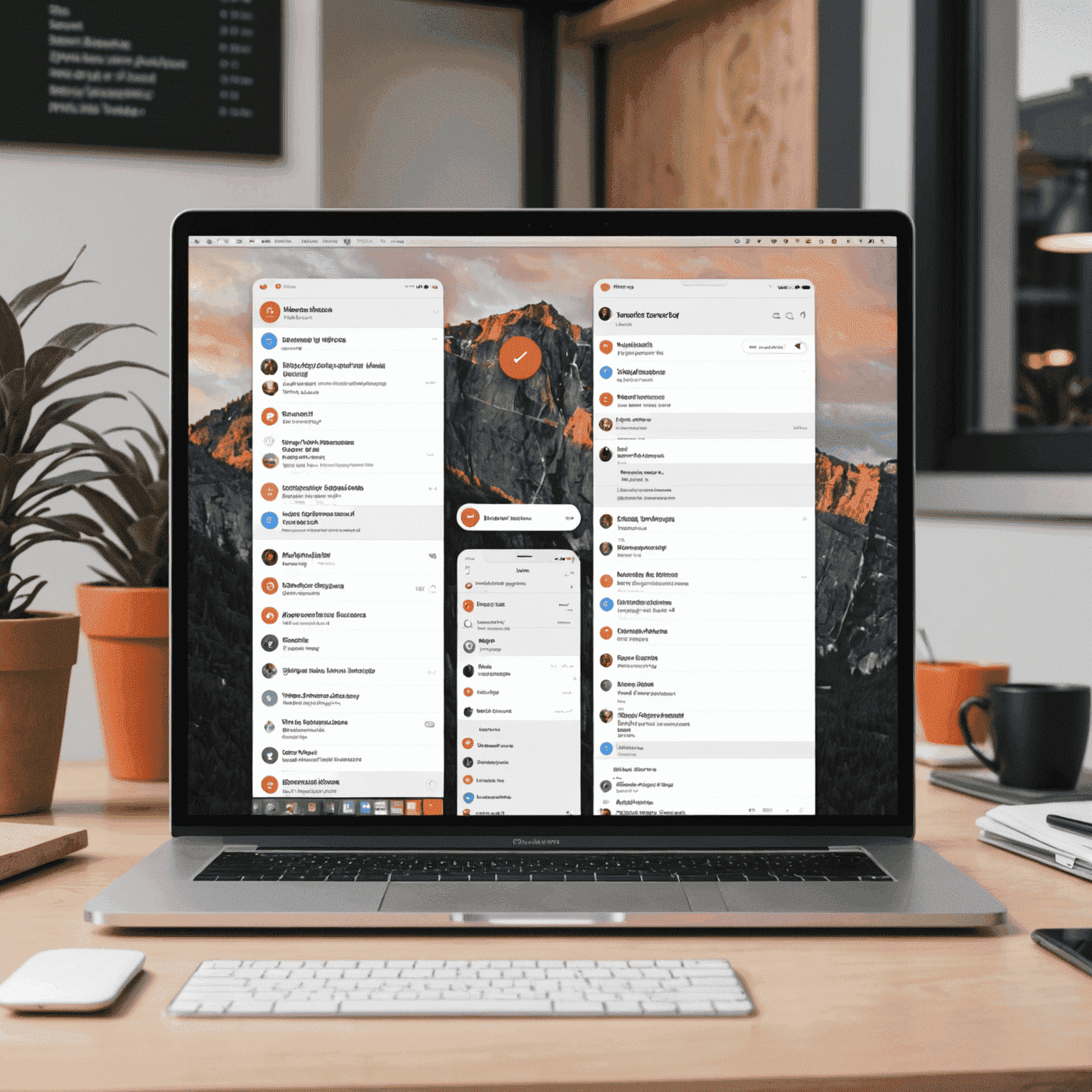
Maximizing Todoist on Your Mac
For Mac, MacOS, and MacBook users, Todoist offers a native app that integrates smoothly with your workflow:
- Use keyboard shortcuts for quick task entry and management
- Enable notifications to stay on top of task deadlines and team updates
- Utilize the menu bar quick add feature for instant task creation
- Take advantage of dark mode for late-night productivity sessions
Remember
Effective collaboration in Todoist is about more than just sharing tasks—it's about creating a system that enhances communication, clarifies responsibilities, and drives your team towards shared goals.
By leveraging Todoist's collaborative features, integrations, and Mac-specific optimizations, your team can achieve new levels of productivity and project success. Start implementing these strategies today, and watch your team's efficiency soar!