Mastering Todoist Projects
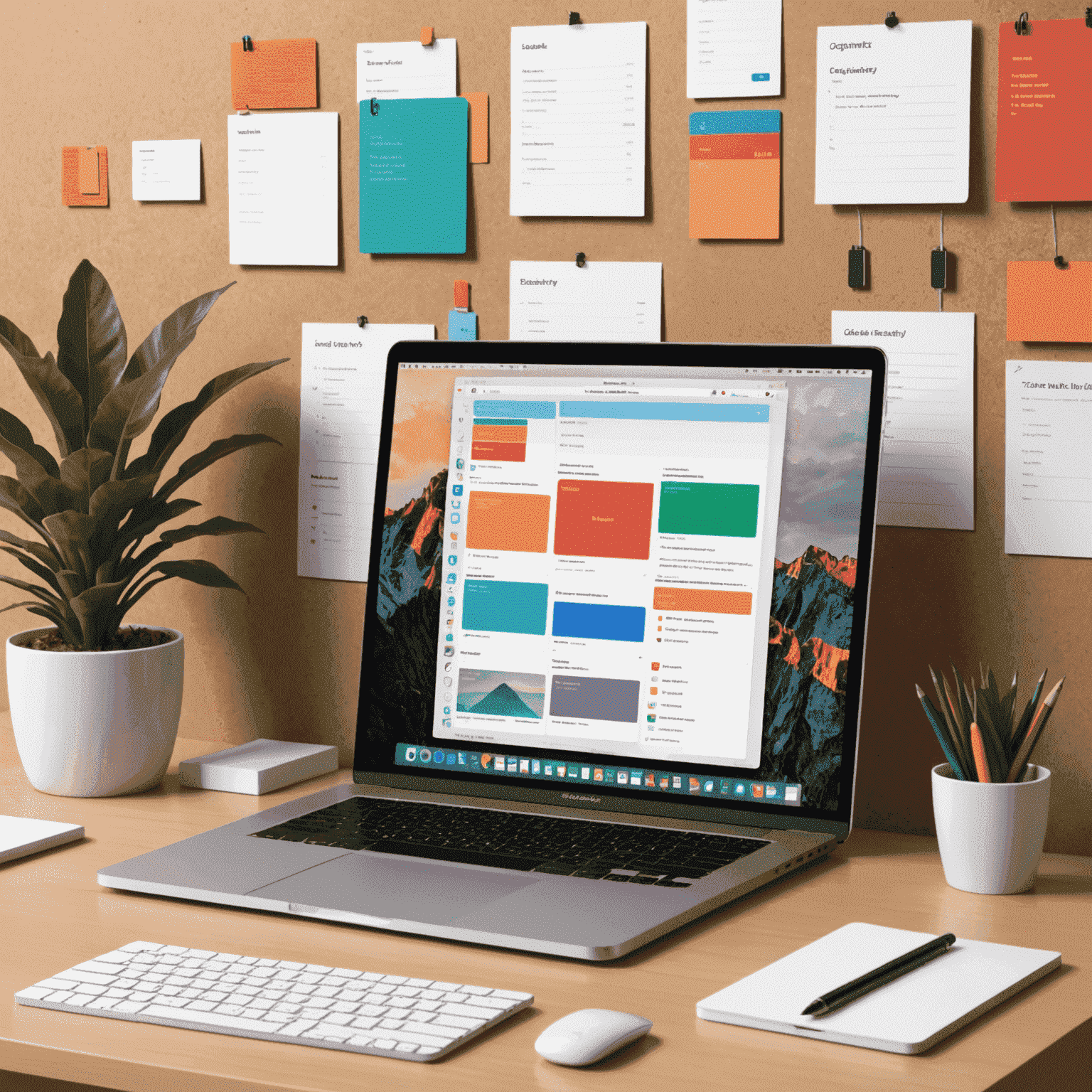
Todoist is a powerful task management tool, and when used effectively on your Mac or MacBook, it can significantly boost your productivity. One of the key features that makes Todoist stand out is its project organization system. Let's dive into how you can master Todoist projects to streamline your workflow.
Creating Projects in Todoist for Mac
To get started with Todoist on your Mac or MacBook, follow these steps:
- Open Todoist for Mac OS
- Click on the "+" icon next to "Projects" in the sidebar
- Name your project and choose a color
- Optionally, set up sections within your project for further organization
Organizing Tasks into Projects
Once you've set up your projects, it's time to populate them with tasks:
- Add tasks to your project by clicking "Add task" within the project view
- Use the "#" symbol followed by the project name to quickly assign tasks to projects from any view
- Drag and drop tasks between projects for simple reorganization
Pro Tip for MacBook Users
Take advantage of Todoist's keyboard shortcuts on your MacBook to quickly navigate between projects and add tasks. Press "Cmd + K" to open the quick add task window from anywhere in the app.
Maximizing Productivity with Todoist Projects
Here are some strategies to make the most of Todoist projects on your Mac:
- Use color coding: Assign different colors to your projects for visual organization
- Create project templates: For recurring projects, save time by creating templates
- Utilize sub-projects: Break down large projects into manageable sub-projects
- Collaborate: Share projects with team members for seamless collaboration
- Review regularly: Set aside time each week to review and update your projects
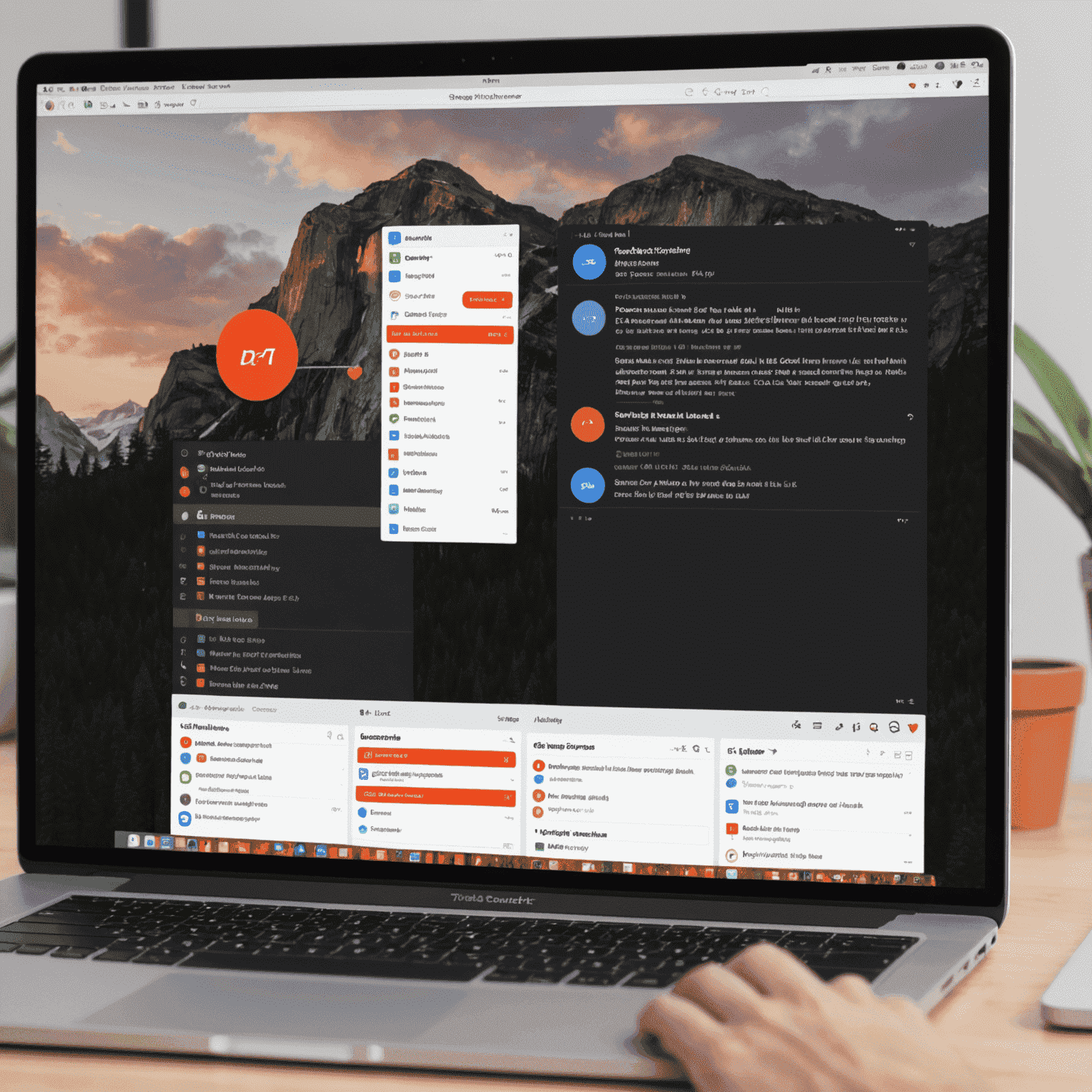
Integrating Todoist with Other Mac Apps
Enhance your project management by integrating Todoist with other apps on your Mac:
- Connect Todoist with Calendar apps to view project deadlines alongside your schedule
- Use the Todoist plugin for Mail to turn emails into actionable tasks within your projects
- Integrate with note-taking apps like Evernote to link project tasks with detailed notes
By mastering Todoist projects on your Mac or MacBook, you'll be able to organize your tasks more effectively, collaborate seamlessly, and boost your overall productivity. Remember, the key to success with Todoist is consistent use and regular review of your projects and tasks. Happy planning!